Remote education VNMU
Available to all teachers and students of VNMU
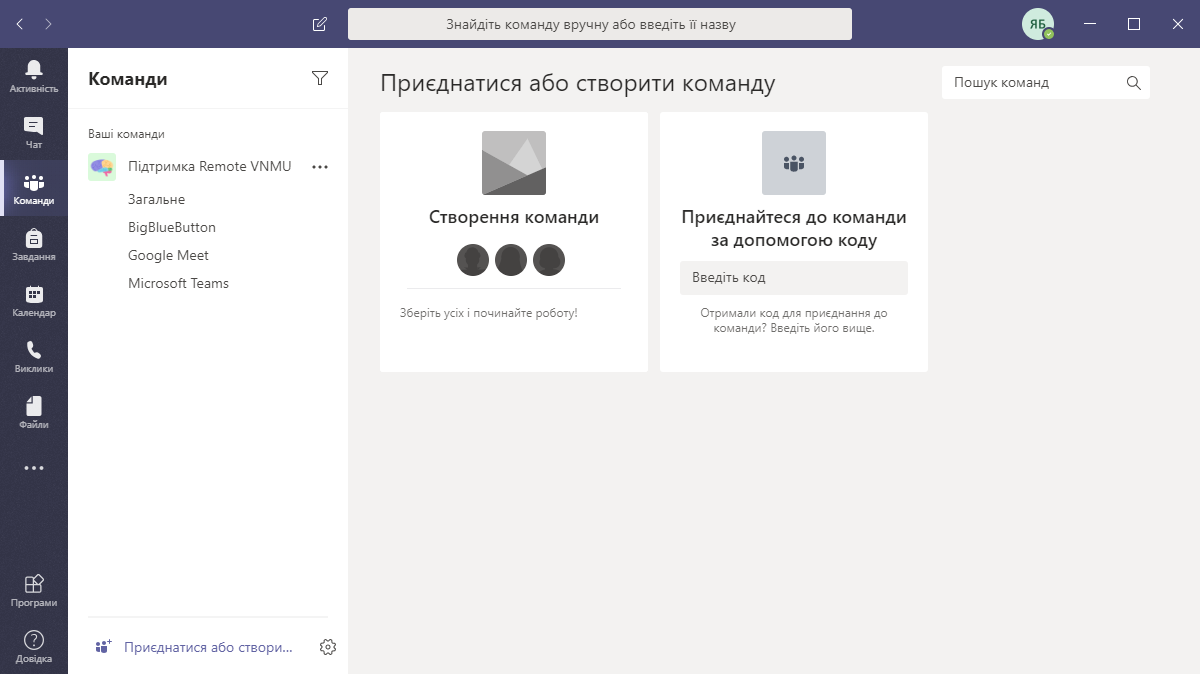
Microsoft Teams
Go to service TutorialIdeal for studying!
Features:
- Cloud service is always available and unlimited
- Works in browsers (Chrome, Edge)
- Desktop software (Windows, MacOS, Linux)
- Mobile app (iOS, Android)
- Creating teams (groups)
- Adding participants manually or with a team code
- Join with team code
- Teamwork at any time
- Chat
- Attachments (presentations, documents, photos, etc.)
- Video/audio conference with participants (300 maximum)
- Record and view a meeting
- Screen sharing
- Demonstration of PowerPoint presentations
- Whiteboard
- Formatting notes
- Polls (tests)
- Choosing an interface language
- Many additional features and modules from Microsoft Office 365
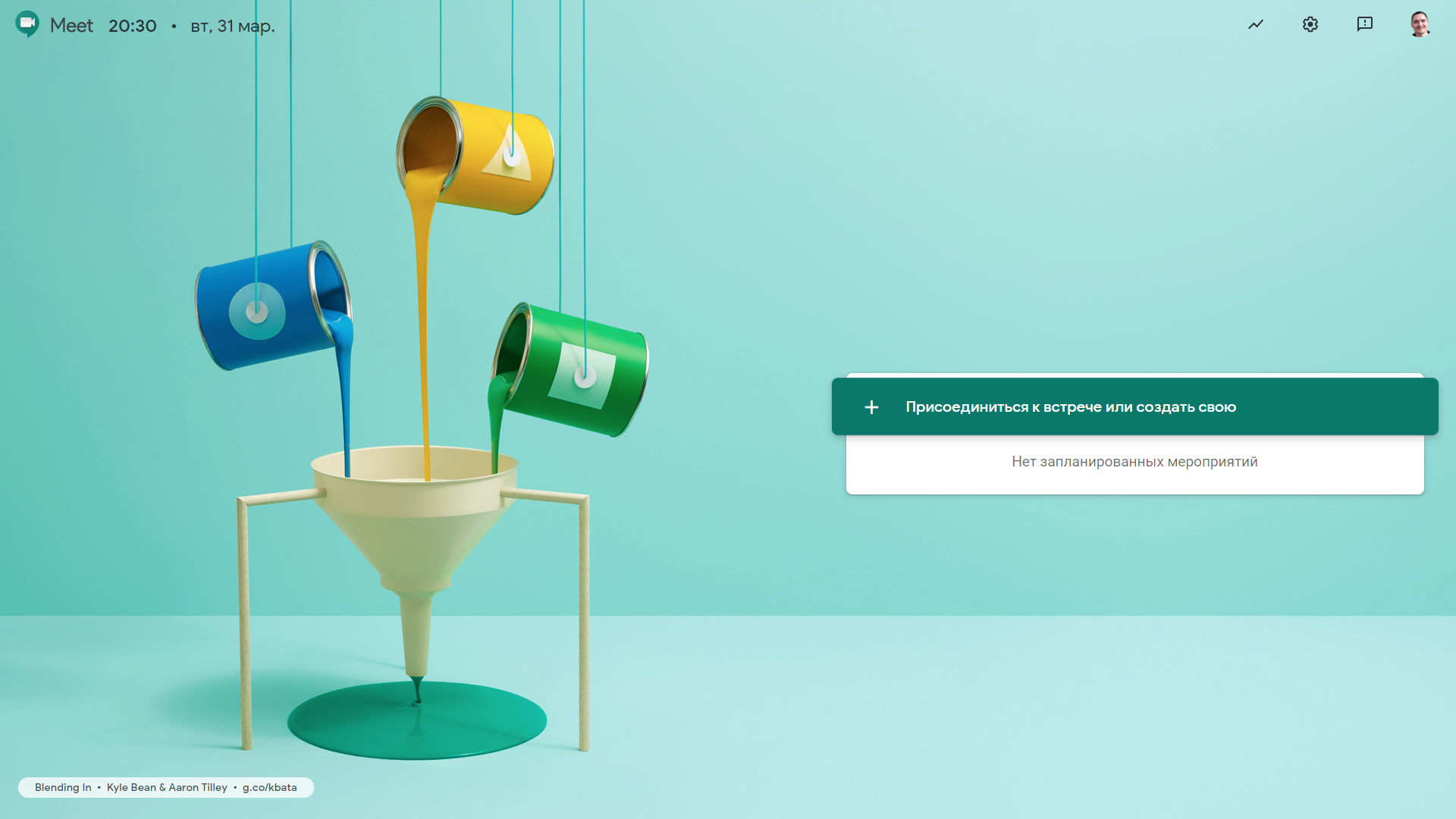
Google Meet
Go to service TutorialIdeal for webinars!
Features:
- Cloud service is always available and unlimited
- Works in browsers (Chrome, Firefox)
- No desktop software
- Mobile app (iOS, Android)
- No teams (groups)
- Adding participants with link
- Join with link
- Work at certain or scheduled time in the calendar
- Chat
- No attachments
- Video/audio conference with participants (100 maximum)
- Record and view a meeting
- Screen sharing
- No demonstration of PowerPoint presentations
- No whiteboard
- No formatting notes
- No polls (tests)
- Choosing an interface language
- No additional features and modules
Video-tutorials
Microsoft and Google licenses for all teachers and students of VNMU
Sign in to Google Meet and Microsoft Teams services for VNMU teachers and students
Features of Google Meet and some Google services
Basic features of Microsoft Teams
First steps
To start using remote services it's enough to be a teacher or student of VNMU and follow the underlisted steps:
Step 1 - Login
Make magic with your login to the E-Journal
For example, your login @t999999, remove the @ from login and type domain name @vnmu.edu.ua
The email will be: t999999@vnmu.edu.ua
Step 2 - Password
For Google your password is the same as to E-Journal, for example: qwERty78
But for Microsoft magic is needed, that's why you need to add the following symbols to your password: _2Ms
The result will be: qwERty78_2Ms
Step 3 - Sign in
Sign in the services using your new email:
t999999@vnmu.edu.ua
Password for Google: qwERty78
Password for Microsoft: qwERty78_2Ms
Update password, at first sign in
Your corporate email address
Sign in to use email address: gmail.com
Your login (*******@vnmu.edu.ua) and password for Google from Step 2
Password reset
If you forgot your password for Google or Microsoft services, you can reset it in these services yourself
If you did not specify a backup phone number or e-mail address when you first log in to the Microsoft service, you can reset your Microsoft password by yourself. Sign-in to E-Journal and look for "Distance Learning" - "Reset Microsoft password" in the menu.
Follow the on-screen instructions and set your new password
Technical support
Watch the tutorials on how to use Microsoft Teams and Google Meet cloud services
If you have difficulty using Microsoft Teams or Google Meet, and you do not find the answer on this site, video tutorials and Google search - please, write:
 Remote VNMU
Remote VNMU